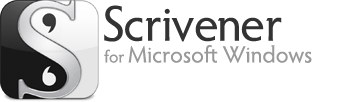The previous post details why I won't be buying Office 2016. Here's what I did next.
My old computer had a valid copy of Office Professional 2010, so I used that to compare with the programs I tested.
My search for an email client that I could use instead of Outlook began and ended with Thunderbird. It’s open source, fast, clean, and thank all the powers-that-be, simple to install on different computers. One file needs to be copied and pasted, and Thunderbird configured to use that profile instead of the default one, and there it was. With the Lightning extension installed, and Google Provider extension, it merges seamlessly with Google calendar online, so I can access my calendar and schedule from any device I happen to be using.
Job done.
The search for a replacement for Microsoft Word took a bit longer.
I downloaded a huge collection of Word substitutes, free and low paid (nothing is as expensive
as Office, and all the programs I tried had trial versions).
I want to emphasize that this was my own project. Nobody paid me anything, nobody gave me anything, and I had the same customer experience as you will have if you take the same route as I did.
I created documents in the programs, opened them in my copy of Word 2010, and noted how well they imported. I looked at the text editor specifically as an author, with the needs of a professional author, not as a general letter writer, invoice printer or anything else.
I’m Windows all the way, so if you have a Mac, there may be some slight differences. I have a tower PC at home, a Surface Pro I use on the road, and two Android devices, my phone
and my Nexus tablet.
My requirements
Here was what I had to have in a new word processing program:
1. To work seamlessly with Microsoft Office. That’s because editors, reviewers and so on tend to use it, or at least use the formats as standard.
2. To look good. I have this program up all day, and if it’s ugly, I’m going to get unhappy. If it’s low-resolution, the blurry lines are going to get on my nerves
after a while.
3. It has to work with Track Changes used by Word. This is how edits are done, and it’s not an option, it’s an absolute requirement.
4. An autocorrect facility. I use a lot of textual shortcuts when I write, including changing English spelling to US spelling. If I can’t have short versions of certain words, like
my hero’s name, common terms (like “shape-shifting”) and a way to quickly convert my English spelling to US spelling, I’m going to get frustrated.
5. The ability to use it offline. If I’m heavily into writing a book, I might switch off the internet. If I’m on the road, I don’t always have access to it. That’s why I
didn’t bother with Google Docs, Office Online or Zoho. They all need internet access to work properly.
6. The ability to use styles. I need to control the way the document looks.
Any processors without the above were immediately junked.
What I’d like to have:
1. A word count, preferably a live one.
2. Templates. I save my character and plotting sheets as templates, but I can get by with using them as documents and amending them as I need to.
3. It also needed a spellchecker at least, and I do like a grammar checker for the first line of defence.
4. Consistent capitalisation. Either off or on, either it works or it doesn’t. I’m capable of using the shift key, but if I have to think about it every time, that will
stop my flow.
5. Macros, but I haven’t found a program that can handle the dozens of Word macros I’ve set up over the years. I haven't found a converter, either. If anybody knows of such a thing, can you tell me, please, please?
6. A customisable interface. At the very least I want a toolbar that I can call my own, and put the things I use most often on it.
The Contenders
I downloaded all these programs, gave them a good try, and made my decisions. You might not want the same things I do, but at least my reviews will give you a reasonable
opinion.

WPS (used to be Kingsoft Office). I downloaded the free trial of the paid version. This is one of the more expensive programs on the market, but it claims complete compatibility with Word, so it was worth looking at. It has a ribbon (yay!)
but you can use the older menu style interface if you want to use that. However, the toolbars aren’t customizable. And it doesn’t have an autocorrect function of any kind, or any way of putting common shortcuts
in. So that’s a no from me. It comes with a spreadsheet, presentation and word processing program.
It’s a Chinese program, and seems to be an Office clone. However the free version has severe limitations, for instance if you print anything from it, it will watermark your document,
so it’s probably not a program to consider for the free version.
The price is $80 for one computer, or $45 a year for the leased version. I’d already decided I wasn’t interested in renting, so that price
is quite steep, especially if you want to use it on more than one computer. However, it’s still cheaper than Microsoft Office. A lot of people love this one, but I can’t live with the limitations it sets up.
I went back to the site, and couldn't find a link to a Windows version. I don't know if it's a licensing issue or something, but they seem to have recently removed the link.
Although
the program claims to be compatible with Word, when I opened documents created in WPS in Word 2010, they didn’t look the same. There were spaces between paragraphs that I hadn’t put there that I found hard to get
rid of. So I crossed WPS off my list.
You can download WPS Office here: http://wps.com
Calligra – This is a free program, and includes a complete office suite, except for the email client. It’s open source, so you can fiddle with
it, if you want to delve into coding. It uses the old-style menu interface. It has a nice distraction free mode that gives you the page and nothing else.
As a word processor, it has a few drawbacks. The way it shows
on the page is, frankly, odd, with spaces where there should be none. It also has a huge sidebar which I can’t get rid of. It is primarily a Linux application, and what it provides for Windows is severely limited.
It’s forked off the KDE office, so that’s something you might want to look at, too.
SSsuite – this was so ugly I’d hardly opened it before I decided to uninstall it. I downloaded this a couple of times, because I thought I wasn’t seeing it properly.
The icons are horrid, and I couldn’t find a way of changing them, or the layout.
Nevron – It has a ribbon interface, but no Quick Access bar, or a way to customize the ribbon. I had difficulty finding any way of customizing anything.
It doesn't have tools for Reviewing or Track Changes, so it wasn't a starter for me.
On my HD screen it also rendered a bit blurry, and it didn't look quite right. But as a basic word processor, it will prove perfectly acceptable to many, and if you need a free application for a different computer, then it might well serve your purpose.
Word Perfect – Word Perfect is back! Corel has revived it. But when I downloaded and installed it on Windows 10, it wouldn’t work. I couldn’t test it. A shame, because
back in the day it was a good program, some claim it was the best. The interface looked good. However, it’s expensive, as expensive as Microsoft Office (£252!), so unless they change the pricing and the compatibility with Windows
10, they’re on to a loser, I’m afraid. You can get the Home version for £110, which is more reasonable. If it works. I'd only advise WP diehards to go for this one, simply because there are other, perfectly acceptable free and low cost processors available. If you manage to get the trial working on Windows 10, let me know!
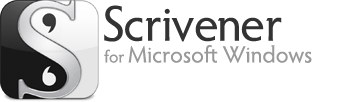
Scrivener. I very nearly invested in this one, and after NaNo, I might take the plunge. Scrivener is a complete suite for writers, and very reasonably priced. The word processor is fairly simple, but it has everything I need
when I’m writing. However, the interface is cluttered and, to my eyes, ugly. There are numerous extra windows. I write my novels in one big manuscript, not in chapters, so some of the tools provided are of little use.
The character sheets, corkboard and so on are all handy, but I have all those in different applications.
I prefer my interface much less cluttered, with only essential tools showing, and with Scrivener, either you go with
everything, or you use the distraction-free mode, which doesn’t have things like a word counter.
The learning curve for the program is steeper than for the other programs. However, some writers love this program, and
wouldn’t be without it. You can download a fully functioning version of Scrivener, which works for 30 non-consecutive days, and there are frequently discount vouchers, so it’s definitely worth a look.
There are
similar programs aimed at being an all-in-one for writers, including Write Way Pro, Plume and Ywriter, so if you want a set of tools, you can try those, too.
Scrivener also made a mess of my folders, imposing its own
system on me, and saving documents in its own proprietory format, which I didn’t like at all. You can “export” documents as Word documents, though. With Scrivener, it’s a bit “my way or the highway,”
so I took the highway.
You can get Scrivener here: https://www.literatureandlatte.com/scrivener.php
The Winners!
I have two winners, and from now on I’ll have them both installed on my main computers.

LibreOffice Writer - LibreOffice has a lot going for it. It has everything I want, except a decent macro capability and one thing that drives me nuts, described below. It uses the old menu style, instead of a ribbon. I prefer a ribbon, but I can live with menus, especially since it has a customisable menu and toolbar option. And it's free.
I like my programs to capitalise the first word of every sentence, including the ones that start inside quotation marks. And I use curly quotes. LibreOffice complicates this unbelievably and makes the capitalisation option unusable. If you start a sentence with quotation marks, it doesn’t capitalize the first word. If the sentence starts with a contraction like “don’t” or “aren’t,” then that isn’t capitalized either. The inconsistency means you have to think “shift or no shift?” every time you start a sentence, so it’s best just to switch capitalisation off from the start.
The new version of LibreOffice Writer, number 5, is highly compatible with Word. The developers are working hard at cleaning the code, speeding it up and improving the look.
You can set LibreOffice to save automatically in .docx and the files I use, including the Styles, import into Word just fine.The newest version of LibreOffice has a greatly improved review and comments section for track changes, which works excellently with the Word version. Everything imports and exports as it should.
I think the problem for me is that I come to Libre Office as a Word Power user, and things are done differently here. I have to unlearn all I know and start again. If the developers of LibreOffice provided an easy way for Word power users to move to LO seamlessly, like introducing a Ribbon option and making the macros usable or providing a converter, then they would have an outright winner on their hands. There would be little point in going anywhere else.
The add-ons provide useful functionality, too. The language and spelling add-ons are good, and it has an Alternative Find and Replace add-on that is hands down the best I have ever come across anywhere.
For my purposes, the macros are useless. When I recorded a couple, the behaviour wasn’t consistent. I tried to correct the capitalization issue using macros, for instance, but the resulting macro sometimes worked, and sometimes didn’t. The limitations on the macros also make the facility a bit pointless.
LibreOffice also includes a complete office suite, everything except an email program, including a graphics program, presentation and Excel substitute.
Note: I haven’t reviewed OpenOffice, because LibreOffice is based on the same platform, and it has more people working on it.
You can get LibreOffice here: https://www.libreoffice.org/

Softmaker’s Textmaker .This is a German program, so it does have special capabilities for the German market, but you don’t have to use them. The 2016 office suite is a paid for version, but it also has a free version.
I downloaded the trial version to evaluate it, and I got hooked. Softmaker offer two versions, Standard, at $70 and Professional, for $90. Each cover three computers owned by the same person. However, if you download the free version, and upgrade from that, the upgrade prices are $40 and $60.
Textmaker looks good, has nice little icons, and is customisable. I would like a live word counter, but all you need to do is put the number counter on the toolbar, together with the update button, and you get the word count easily. It has a very nice choice of views, including the one I use when I write, the Continuous view. It’s better than the Web view in Microsoft Office and LibreOffice, because it is more accurate to the way it looks on the page. The sidebar can be hidden or revealed, and is very useful when setting styles and details.
And it has tabs! (Squee!) For every document you open, there are tabs (you can turn that feature off if you want to). A tabs view is something I’ve longed for in Microsoft Office, so to find it is a delight. When I work, I have my main document, my characters document and the overall synopsis open, and this way I can switch with little trouble.
There are some pleasant touches, such as when you open a document with Track Changes and Comments in it, the Review toolbar automatically pops up.
I opened quite a few documents that I created in TextMaker in my copy of Word, and they all rendered flawlessly. It also exports as epub, which is so useful when self-publishing!
It’s not as powerful as LibreOffice, but the text editor is much better. It capitalises, remembers your selection of languages, and the toolbars are customisable. It also has a form of autocorrect which works a treat. It has a spellcheck, but no grammar check. Since I rarely use the grammar checkers, that was no problem for me.
The paid version has macro capability, but no macro recorder, or a converter for VBA, the language Microsoft uses, so I couldn’t try it out. I would like to use the macros!
I love this program, and the more I use it, the better it gets. It’s small, and you can even have a mobile version, installed on a USB stick, so you can use it wherever you go. That is pretty awesome. It looks good, it’s fast and it’s a no-fuss, no-muss program. And it’s a lot cheaper than Office, and doesn’t include all the extras I don’t want.
The free version is the 2012 version, FreeOffice, which isn’t crippled, so this might suit many people. It will open .docx files, but it won’t save them, you have to save them as .doc, rtf, or one of the open office formats. I found the interface a bit blurry, but nothing I couldn’t live with.
If you want to buy Softmaker, I highly recommend downloading and installing FreeOffice first, and upgrading from that as there's a considerable discount on the price if you do it that way. Softmaker is also free for educational purposes.
So there you have it. I hope this little review is useful to somebody!